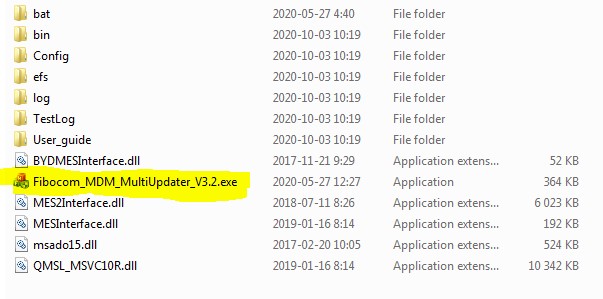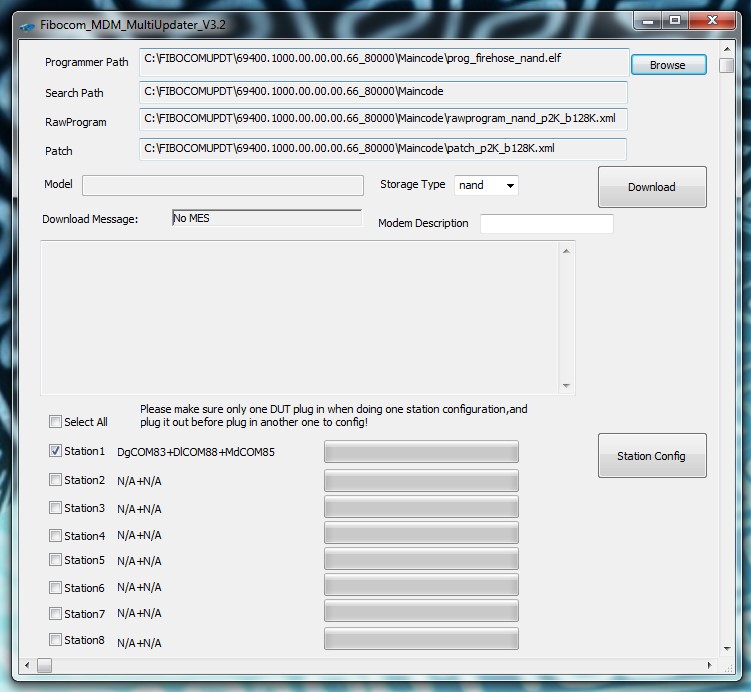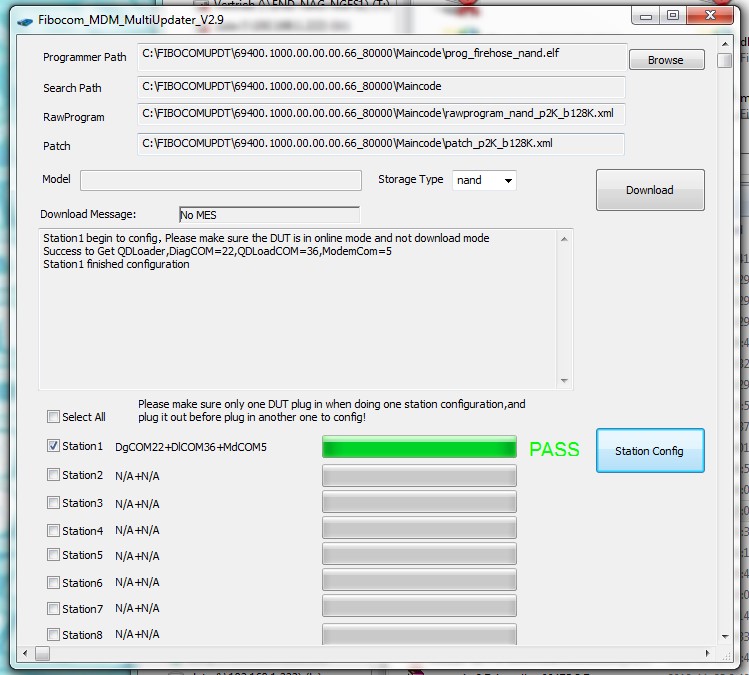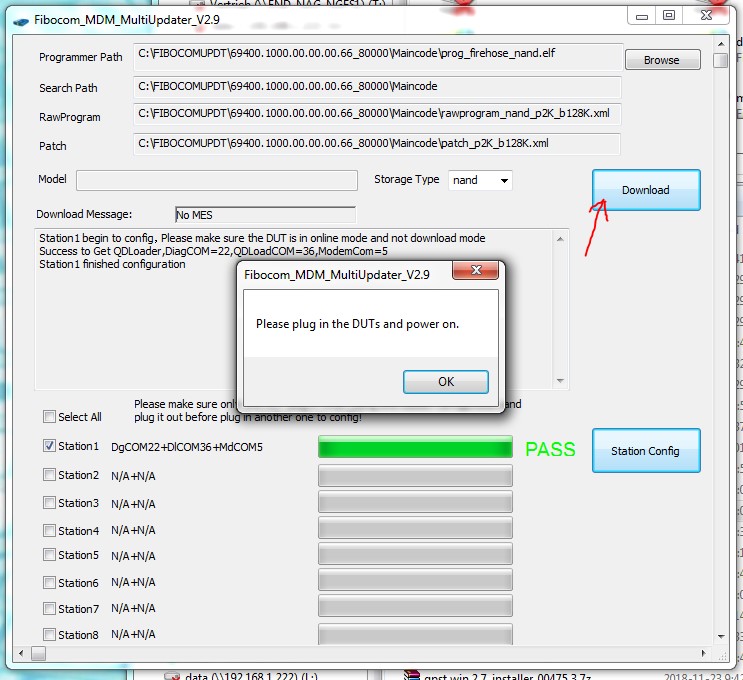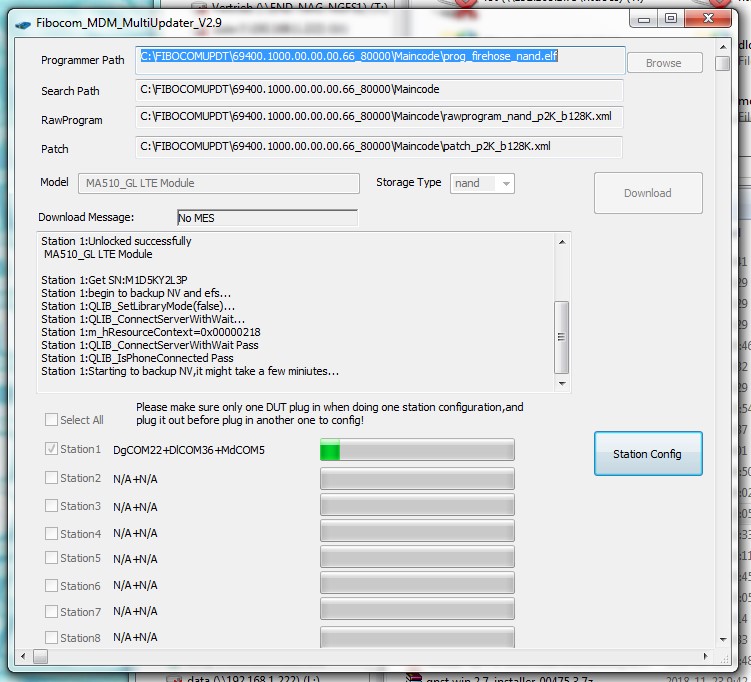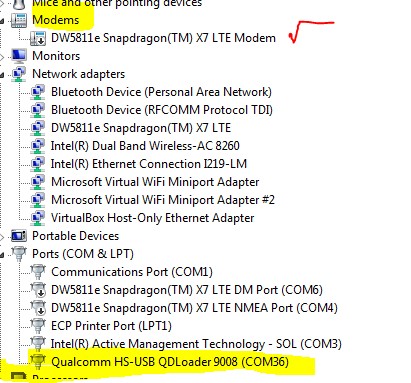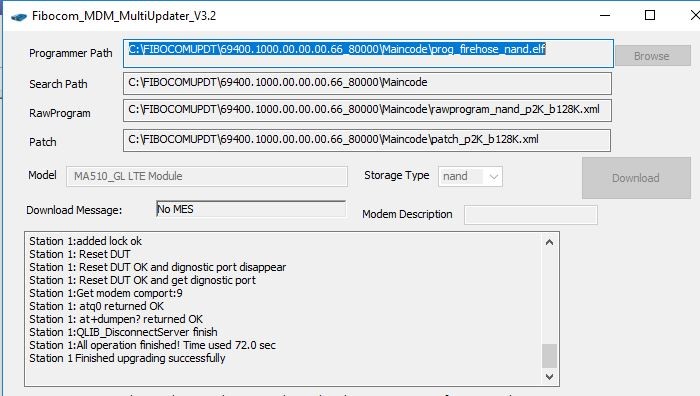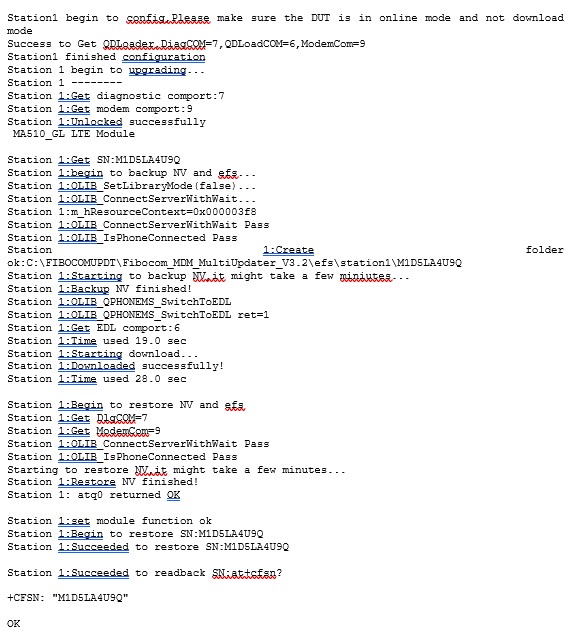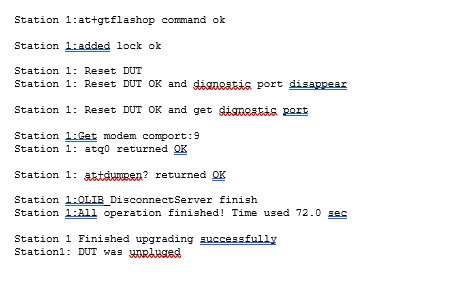3 OPERATION MODE – GSM MODEM EVB
Device drivers and update functions for GSM modem
The Endrich IoT Board v052 can be operated as an evaluation board for Fibocom’s MA510 NB-IoT, LTE-M and 2G modem.
3.1 Windows USB drivers
- Download : Fibocom Customized Driver Package (Qualcomm-Platform)
- Make sure that -in case of previously installed drivers – the Qualcomm MTU Service is stopped ( Stops with uninstall previous Fibocom USB drivers, in case of non-successful stop, please use manual stop with CONROL PANEL/ SERVICES)
- Run FbUSBDeviceSetup.exe file to install USB Driver.
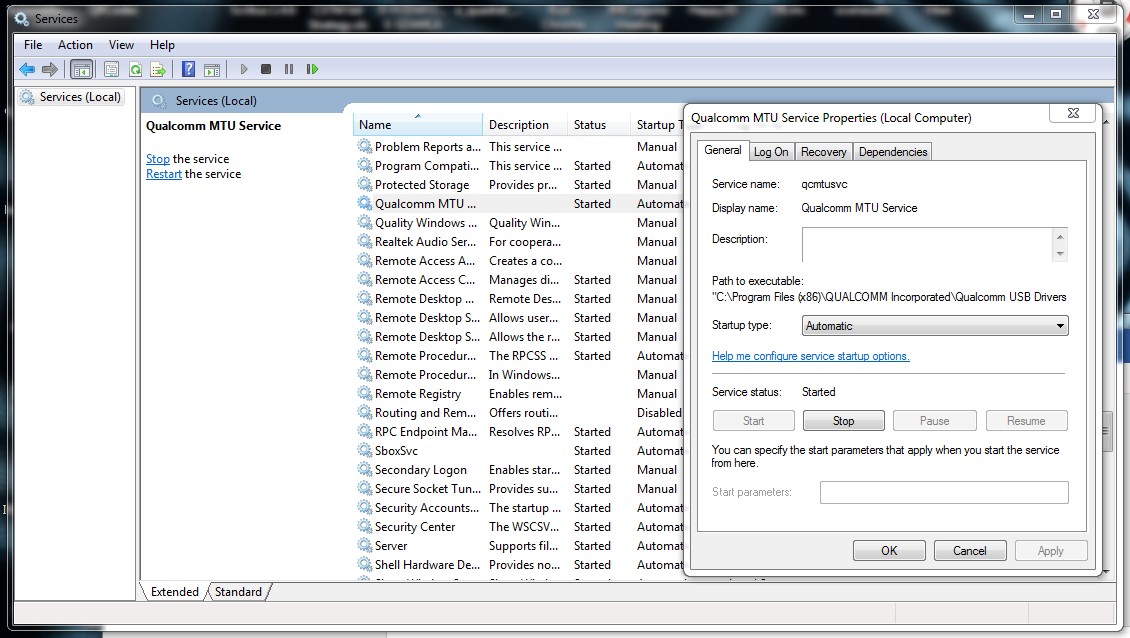
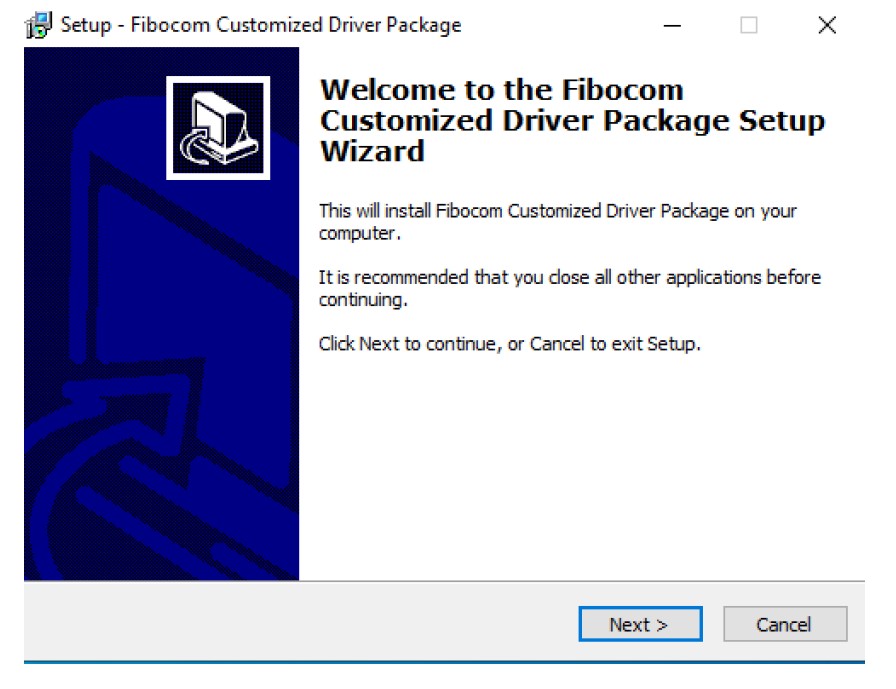
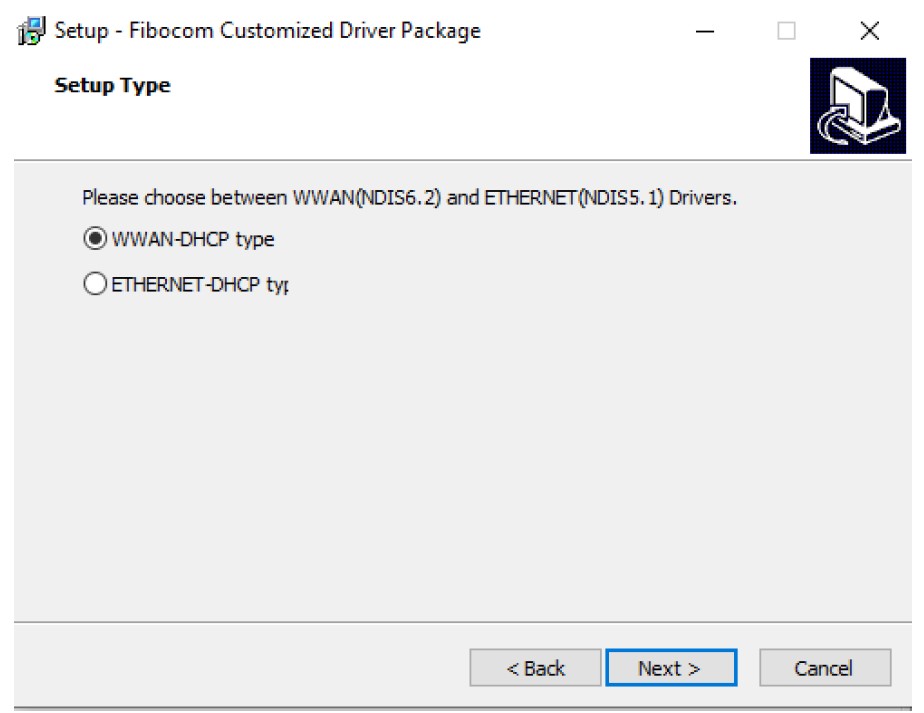
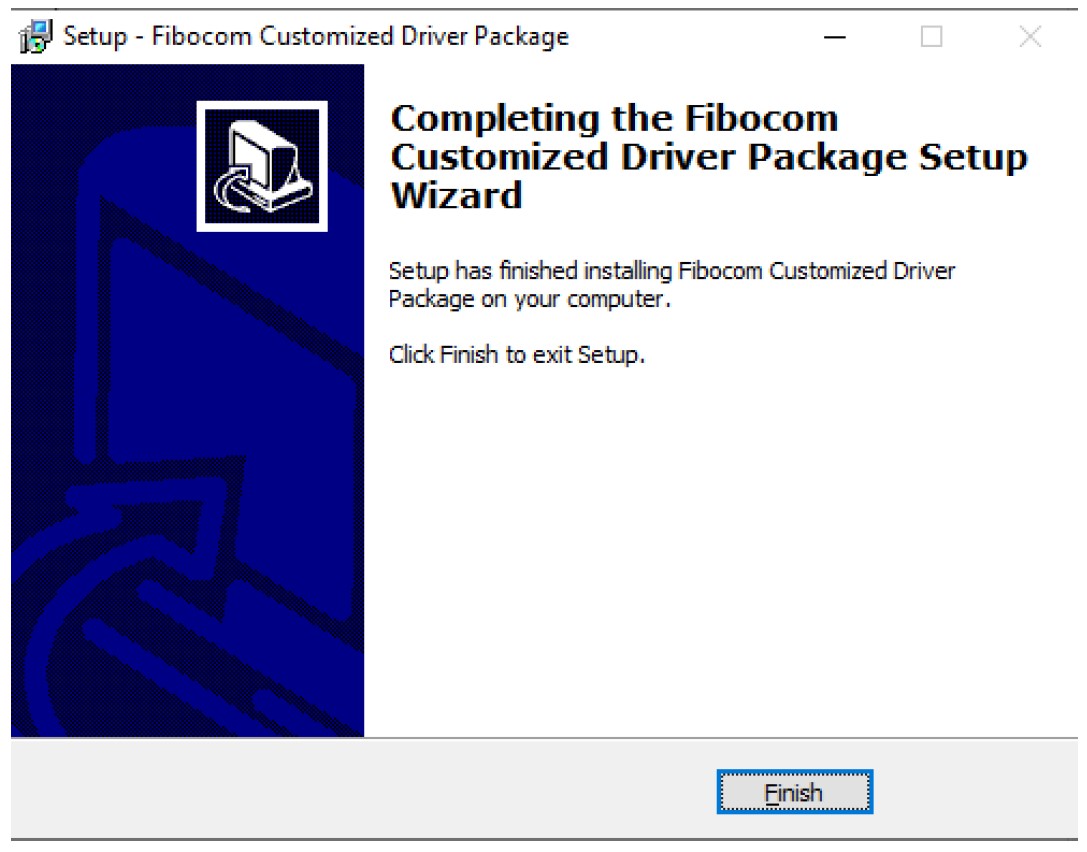
If the driver is successfully installed, please connect the modul on the USB side connector (MODEM) as well as power the board through the USB-C or BATTERY connector. When the module is powered on, you can see one Diag port, one NMEA port, two modem ports and one WAN port.
- Diag port: Using by Qualcom Debug Tools(QXDM)to grab log;
- NMEA port: This port is USB GPS port, but the gps data notice is not supported on this port.
- Modem port: Because there are two DUN interfaces on usb config, these two ports not only support ppp but also ATcommand. Usually, the first modem is for ppp, the other modem is for ATcommand.
- WAN port: Using for net port
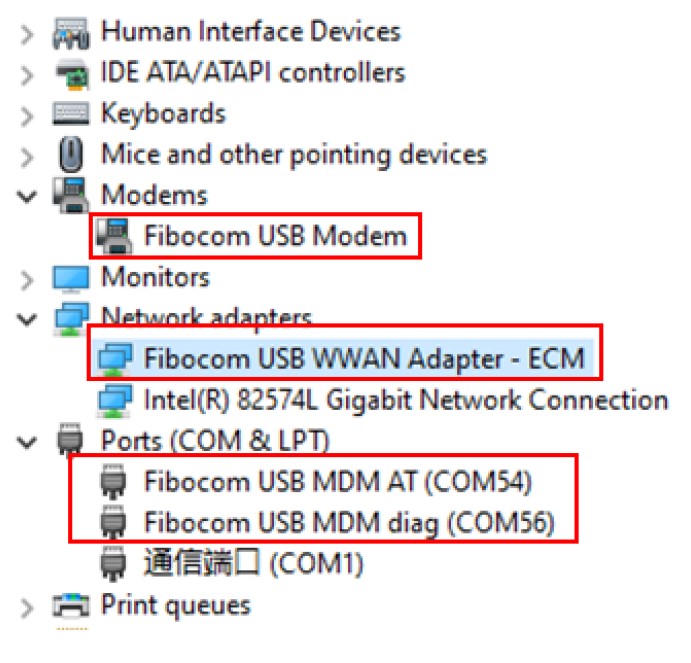
3.2 Connecting the IoT Board to PC (Fibocom GSM Modem Evaluation Board Mode)
For connecting the board to access the GSM modem only ( Fibocom MA510 Evaluation Board Mode) , the side MODEM USB mini connector should be used, while the board is powered either by the USB-C or the Li battery connector ( please select it by the side switch).
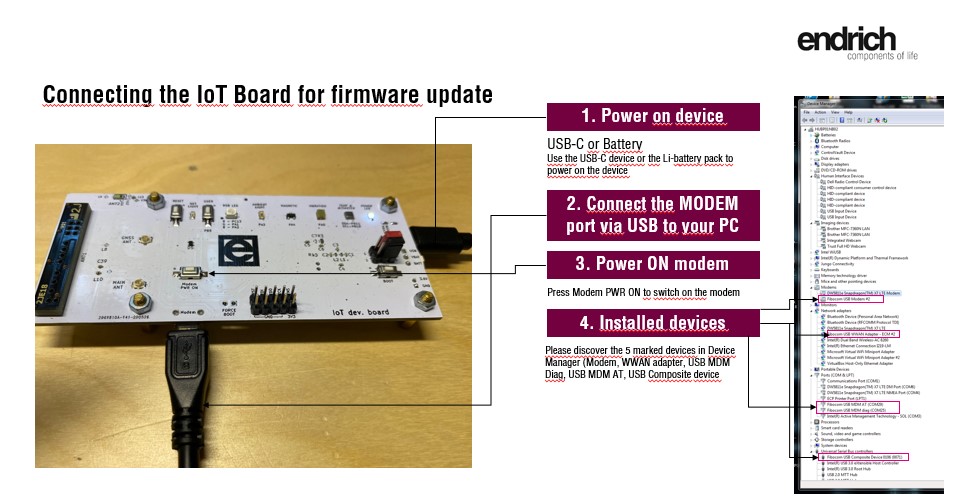
3.3 Accessing the GSM modem
The GSM modem can be accessed from PC through the virtual COM port by using a Terminal Emulator such as PuTTY, SSCOM, HyperTerm or others, using the FIBOCOM USB MDM AT port. AT command reference can be accessed on Fibocom Website or can be requested at Endrich. Most important AT commands will be discussed in the Endrich IoT SBC Board Software Guide section.
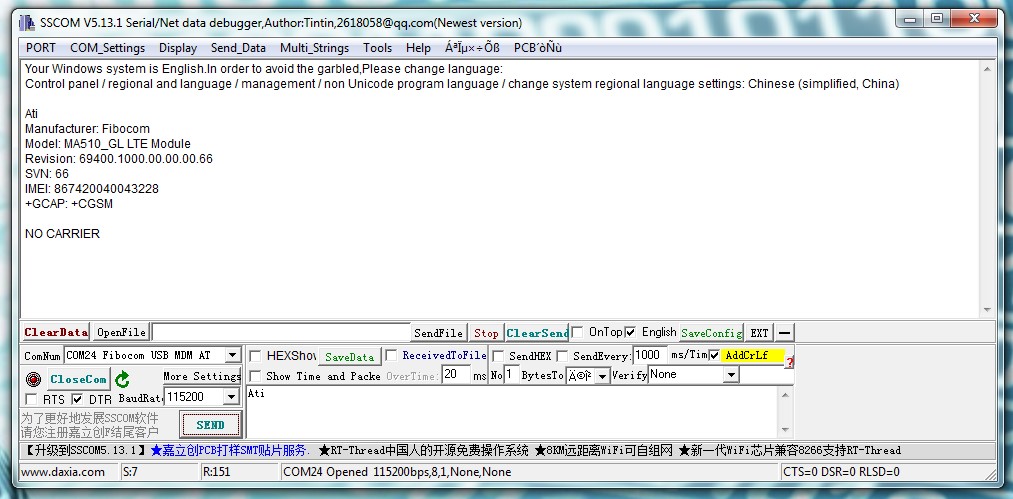
3.3.1 Firmware update of the Modem
Time to time it may be necessary to update the firmware of the modem on the Endrich IoT Board v052. When purchasing the IoT Board, the latest available firmware is already installed on the modem on board. The firmware update can be done through the MODEM USB port with Fibocom’s MDM update tool.
3.3.2 Steps of the update process
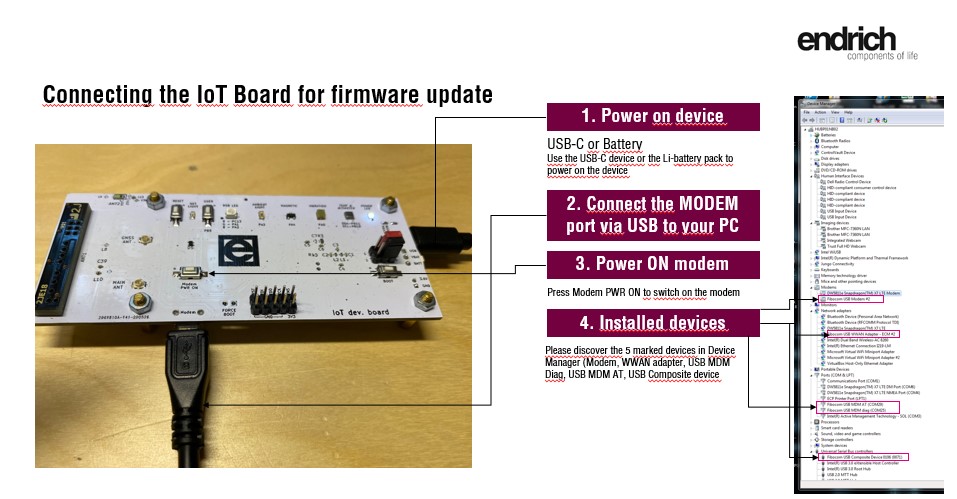
- Download and install QPST drivers
- Download MDM Multiupdater tool
- Download the latest firmware ( 2020-OCT : 66)
- Unzip the two files (step 2 and 3) to get the below folders:
- Run the MDM Tool : Very importnt to UnZip and install all above packages onto a local hard drive into a directory such as e.g. c:\FIBOCOMUPDT , as MDM Tool does not support remote drives mapped to your operating system by \\computer\share
- Browse and select the PATHs of the firmware files in the firmware directory :
- Check Station1 box and Press station config while the IoT Board is powered down.
- Power on the board and connect USB to Modem if not done yet.
- Press Modem PWR ON for more than a second and wait until NET LIGHT (Amber LED) is blinking
- The IoT Card’s modem will be recognized by the MDMUPDT tool
- Power OFF the IoT Board by the SIDE SWITCH ( USB/ BATT), the devices disappear from the Device manager
- Press DOWNLOAD button and power on the IoT board, please do not forget to switch on the modem manually by pressing „Modem PWR ON”
- The firmware update process starts
- At a certain step the Modem switches to upgrade mode, please note that it will disappear from the Device Manager and a new port will show up : „Qualcomm HS-USB QDLoader 9008”
- When the update has finished the IoT Board can be disconnected and the MA510 Modem’s Firmware will be up to date.
- For information the LOG file looks like this: